Kiosks are self-service solutions that have emerged to be invaluable tools for any industry. Various types of kiosks today allow people to perform a range of services that were traditionally performed manually. Businesses benefit from deploying off-the-shelf mobile devices as kiosks in high-foot traffic areas where they can reach a wider audience, thereby improving conversion and increasing sales.
Besides, converting off-the-shelf mobile devices into kiosks also helps them save on infrastructure costs.
Kiosk solutions lockdown devices into kiosk mode which offers businesses more control over their apps. As such kiosk lockdown software helps them restrict user access to a single or few specific applications and configure business apps and content.
The perfect solution for remotely securing, monitoring & managing your "work from home" employees
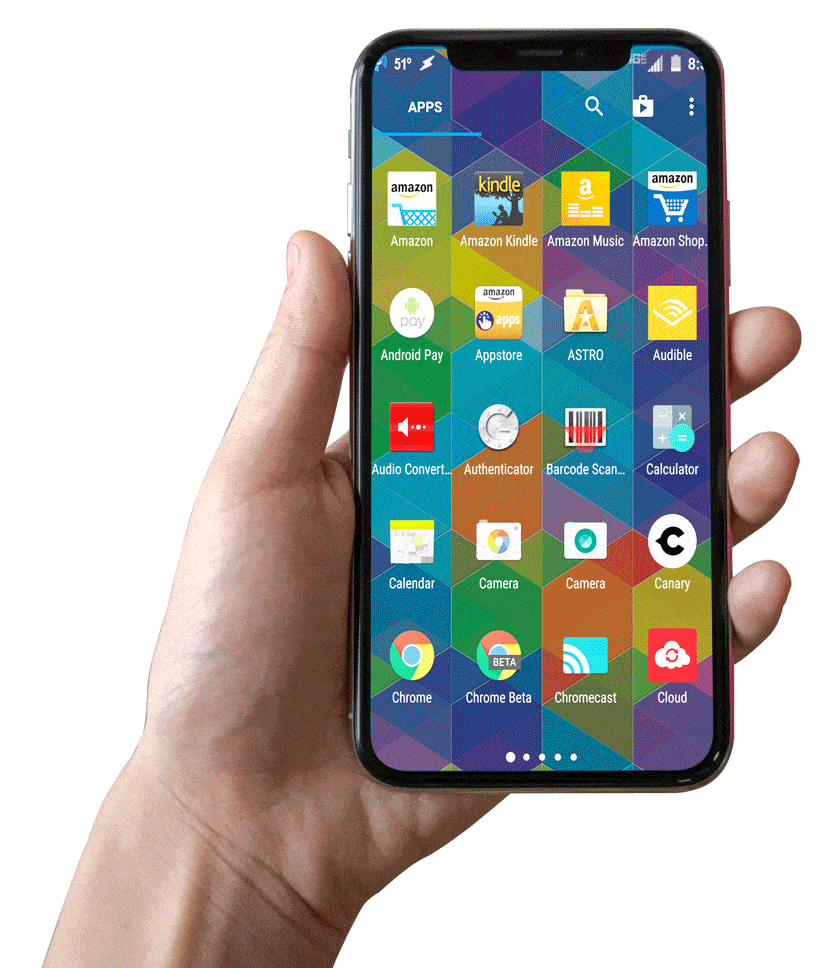
Benefits of Using SureLock as Kiosk Software Solutions
With kiosk lockdown software, IT admins can convert mobile devices into dedicated-purpose tools. SureLock by 42Gears can help businesses to-
-
Transform any devices into dedicated purpose devices
-
Prevent device misuse and secure them against unauthorized access
-
Improve device performance and shelf life
-
Reduce device maintenance time and cost
-
Monitor and regulate data usage
-
Ensure higher employee productivity
-
Ensure driver safety by preventing mobile devices from distracting drivers
-
Improve customer experience
Supported Platforms for SureLock Kiosk Lockdown Software

Android

Windows

Wear OS

.png)
Why Choose SureLock Software Kiosk
SureLock is a kiosk solution that offers an easy and affordable way to lock down mobile devices into kiosks.

Easy to set up
Download and install SureLock from Google Play on your mobile device. Configure a single device with the required setup and then import or export the same settings on multiple devices.

Integration
SureLock supports all business applications and allows IT admins to selectively configure devices with single or multi-app mode.

Multiple systems
SureLock is seamlessly compatible with multiple operating systems including Android, Windows, Linux, and Wear OS.

Customer Support
Reach out to 42Gears Live Chat customer care 24X7 to resolve any concerns. Post your questions in the community forum, stay updated on new features through the latest release notes, and explore how-to's from our Knowledge Base website.
Key Features of Kiosk Software

Single or Multi App Lockdown
Once kiosk mode is enabled, the device will be locked into single or multiple applications allowed by the IT admin, while all other applications (such as distracting games and social media) will be blocked.

Peripheral Control
Prevent device misuse or restrict users from tampering with device settings by blocking access to peripherals. For instance, IT admins can disable the factory reset, camera, and screenshot buttons on field worker devices.

Device and App Security
Prevent unauthorized access on devices and applications by enforcing password policies. Use SureLock to lock apps with password policies and control access for multiple users.

Remote Management
Remotely configure SureLock settings from SureMDM without any user input required or allowed. Configure essential kiosk solution settings such as Wi-Fi, multi-user profiles, notifications, and more.
More Solutions from 42 Gears
More information about this service
















.png)


















.png)